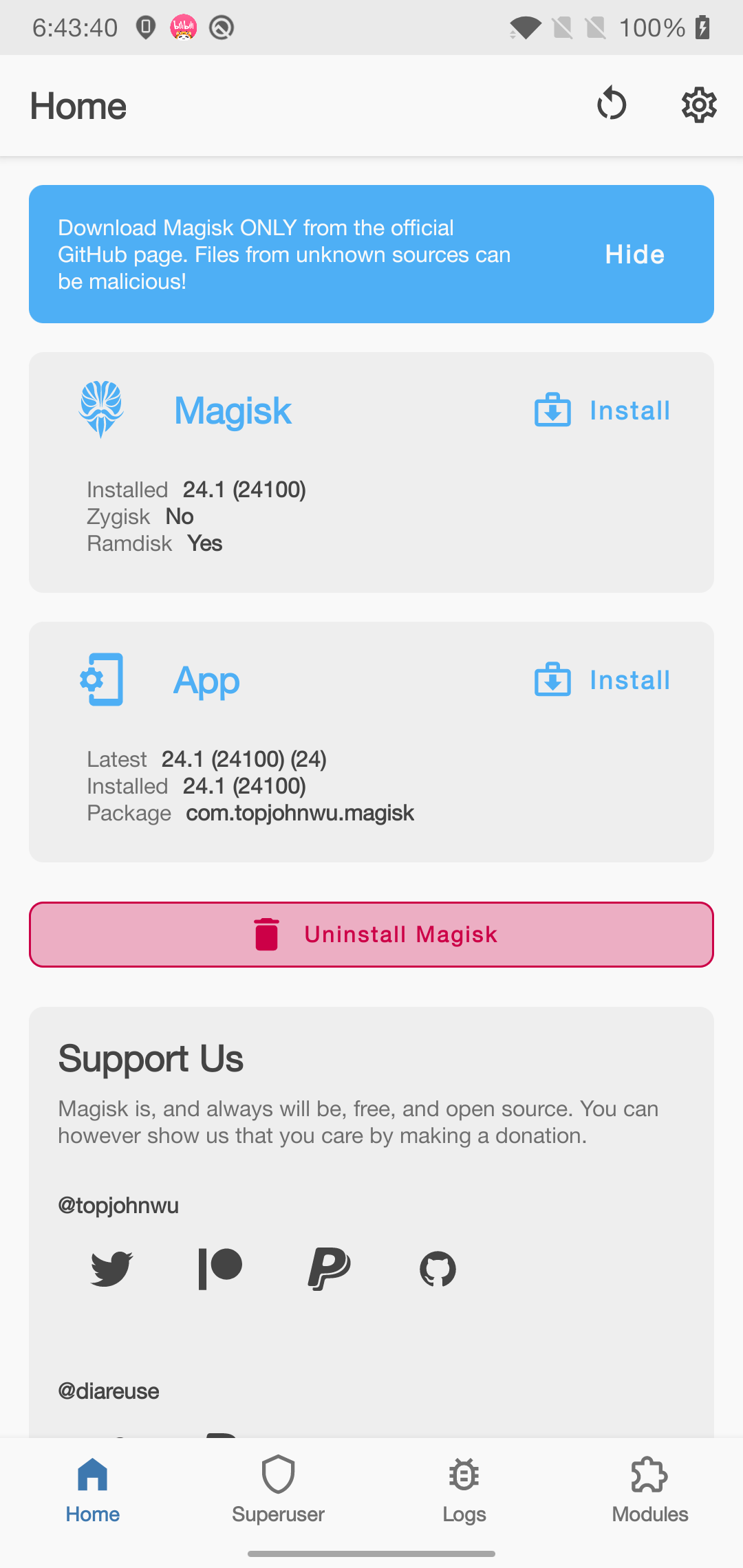Introduction
Magisk1 is a suite of open source software for customizing Android, supporting devices higher than Android 5.0.
Some highlight features:
- MagiskSU: Provide root access for applications
- Magisk Modules: Modify read-only partitions by installing modules
- MagiskBoot: The most complete tool for unpacking and repacking Android boot images
- Zygisk: Run code in every Android applications’ processes
This is my notes on installing it on my op6 following the official installation guide.
Download and install Magisk app
Download latest Magisk apk from github release. Install it:
| |
After launching the app, notice the Ramdisk value (mine is Yes), it means whether or not your device has boot ramdisk.
- if Yes, patch boot partition (I’ll choose this)
- if No, patch recovery partition
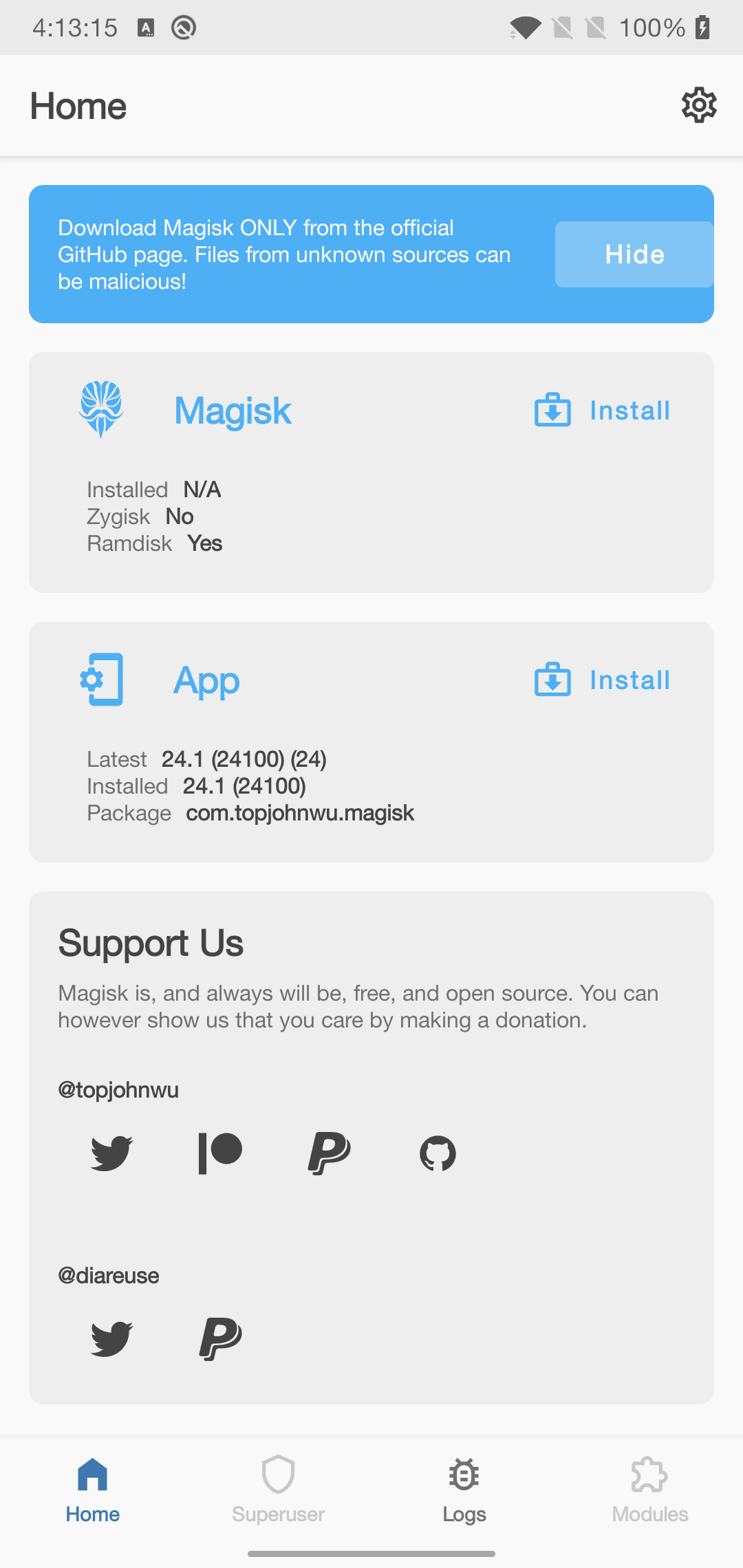
backup images
This will need root access, so reboot to twrp recovery first.
| |
patch image and install
patch image inside magisk app.
- press install button in the magisk card
- select the image just extracted
pull the patched image to your computer, reboot to bootloader, flash the new patched image to your android device.
| |
Now open Magisk app again, you can see it’s installed.